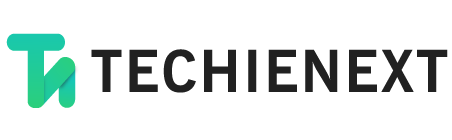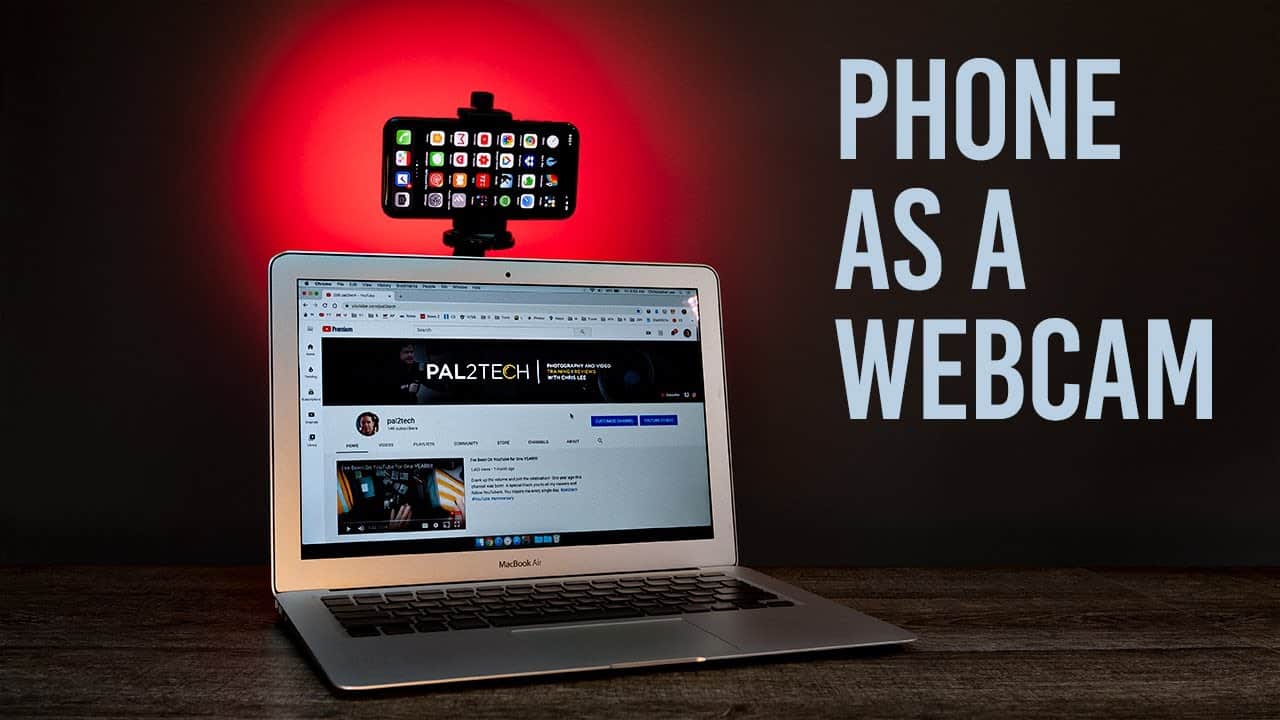Webcams are the need of the hour, and this global pandemic has increased its importance many times. Remote work is very common today and for using video conferencing and meeting applications like google meet, zooms, etc webcams are best. They enhance the overall experience of video conferencing and meetings. If you don’t have a webcam but are an iPhone user, then don’t worry, we are here to tell you How you can convert your iPhone into a webcam.
How to convert an iPhone into a webcam?
Today the cameras in an iPhone device are excellent, and they are giving competition to DSLRs.In such a scenario, using your iPhone’s camera for video conferencing and online video meeting is a great idea. They not only enhance your video quality but also improve the overall experience. Here are some requirements to make your iPhone or iPad a webcam.
Here are some requirements
- Webcam App for iOS device
- Compatible software for your PC
- Stable and good Wi-Fi connection
Steps to use your iPhone or iPad as a webcam
- Firstly download a webcam app for your iOS device.
- Go to Elgato’s website through your PC’s browser.
- From Elgato’s website, download the driver for your PC.
- Now download the Webcam’s driver for your PC or Mac.
- After installing all the drivers on your computer, restart your PC ones.
- Launch the Webcam app on your iOS device and make sure that your PC and iPhone should be connected to the same Wi-Fi network.
- Now give all necessary permissions to the app like camera and microphone.
Now open the desired app and select the camera source for that app. You can select various options in the camera source section of video conferencing apps. For example, in the Zoom app, go to settings, then tap on the video and choose the webcam app in the drop-down menu next to the camera. Now every time you use your desired video conferencing app, it will use your iPhone’s camera as the main source.